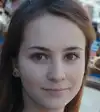What is Microsoft Word?
Microsoft Word is a word processing software program developed by Microsoft. It allows users to create, edit, and format text documents easily. With Microsoft Word, you can write letters, reports, essays, and more, making it one of the most widely used tools for creating written content.
Features of Microsoft Word
Microsoft Word offers many features that make it a popular choice for individuals and businesses alike. Here are some of its key features:
- Templates: Word has various built-in templates for resumes, letters, and flyers, making it easy to start any document.
- Spelling and Grammar Check: The software automatically checks for spelling and grammar mistakes, helping you write correctly.
- Formatting Options: You can change fonts, text size, color, and style to make your documents look professional and appealing.
- Inserting Images: Easily add pictures, charts, and tables to your documents to enhance the content.
- Collaboration Tools: You can share documents with others and work together in real-time, making it great for team projects.
- Cloud Access: With Microsoft Word, you can save your documents to the cloud, enabling access from any device with an internet connection.
Why Learn Microsoft Word Skills?
Knowing how to use Microsoft Word is important for various reasons:
- Career Opportunities: Many jobs require skilled use of Microsoft Word. Being proficient can enhance your resume.
- Efficiency: Learning Word can help you complete tasks faster and with better quality.
- Versatility: Microsoft Word is used in many fields, including business, education, and healthcare.
Getting Started with Microsoft Word
For beginners, getting started with Microsoft Word is simple:
- Open the Program: Start by launching Microsoft Word on your computer.
- Choose a Template: Select a template to make your document look polished.
- Start Writing: Use the blank document or template to write your content.
- Save Your Work: Regularly save your document to avoid losing any progress.
Why Assess a Candidate’s Microsoft Word Skills?
Assessing a candidate's Microsoft Word skills is important for many reasons. First, Microsoft Word is widely used in workplaces across various fields. Knowing how to use it well can show that a candidate is ready to handle everyday tasks like writing reports, creating presentations, and formatting documents.
Second, good Microsoft Word skills can increase productivity. Candidates who know how to navigate the software can complete tasks faster and with fewer mistakes. This means they can contribute to the team's success right away.
Third, assessing Microsoft Word skills helps ensure that candidates can collaborate effectively. Many jobs require teamwork, and being able to share and edit documents in Microsoft Word makes working together easier.
Finally, strong Microsoft Word skills are a sign of professionalism. Candidates who are comfortable with this tool are likely to present their work clearly and visually appealing. This can improve communication within a team and with clients.
By assessing a candidate’s Microsoft Word skills, employers can make better hiring decisions and find individuals who can excel in their roles.
How to Assess Candidates on Microsoft Word
Assessing candidates on their Microsoft Word skills can be done effectively through practical tests that simulate real-world tasks. Here are two relevant test types:
1. Document Creation Test
In this test, candidates are asked to create a document based on specific instructions. For example, they might need to write a formal letter or a simple report while demonstrating their ability to format text, insert images, and use bullet points. This type of test helps employers see how well candidates can use the core features of Microsoft Word.
2. Formatting and Editing Test
This test evaluates a candidate's ability to edit and format an existing document. Candidates may be provided with a poorly formatted document and asked to improve its appearance by adjusting font styles, correcting grammar, and organizing content. This task highlights their attention to detail and familiarity with Word's editing tools.
Using an online assessment platform like Alooba can streamline this process. Alooba allows employers to create customized tests that focus specifically on Microsoft Word skills, making it easier to identify candidates who meet their needs. By utilizing these tests, employers can confidently assess the proficiency of candidates and make informed hiring decisions.
Topics and Subtopics Included in Microsoft Word
Understanding the various topics and subtopics in Microsoft Word is essential for mastering the software. Below is a comprehensive overview of the key areas covered in Microsoft Word.
1. Getting Started with Microsoft Word
- Installation and Setup: How to install Microsoft Word and set up preferences.
- User Interface Overview: Understanding the ribbon, toolbars, and menus.
2. Document Creation
- Creating New Documents: Starting from scratch or using templates.
- Saving and Sharing Documents: Different file formats and cloud storage options.
3. Text Formatting
- Font Styles and Sizes: Choosing and changing fonts and sizes.
- Paragraph Formatting: Adjusting alignment, spacing, and indentation.
- Lists and Bullet Points: Creating numbered lists and bullet points.
4. Editing and Reviewing
- Spell Check and Grammar Tools: Using the built-in spelling and grammar checker.
- Track Changes: How to use the track changes feature for collaboration.
- Comments and Annotations: Adding comments for feedback and collaboration.
5. Inserting Objects
- Images and Graphics: How to insert and format pictures and shapes.
- Tables and Charts: Creating and customizing tables and charts for better data presentation.
- Hyperlinks: Adding links to web pages or other documents.
6. Page Layout
- Margins and Orientation: Setting margins and choosing between portrait and landscape.
- Headers and Footers: Adding and formatting headers and footers for consistency.
7. Printing and Exporting
- Print Settings: Adjusting print options before printing documents.
- Exporting to PDF: How to save documents as PDF files for easy sharing.
8. Using Collaboration Features
- Sharing Documents: Options for sharing documents with others.
- Real-Time Collaboration: How to work on a document simultaneously with other users.
By familiarizing themselves with these topics and subtopics, users can effectively navigate and utilize Microsoft Word for various writing tasks. This knowledge is crucial for anyone looking to improve their skills or assess the capabilities of others.
How Microsoft Word is Used
Microsoft Word is a versatile word processing tool widely used for creating, editing, and formatting documents. Here are some common ways it is utilized across different fields:
1. Document Creation
Microsoft Word is primarily used to create various types of documents, including:
- Reports: Users can compile data, add graphs, and present information in an organized manner.
- Letters: It allows for the easy formatting of professional letters and correspondence.
- Essays and Articles: Students and writers use Word to draft and format academic essays and articles for publications.
2. Formatting Documents
One of the key features of Microsoft Word is its formatting capabilities. Users can adjust font types, sizes, and colors to enhance the visual appeal of their documents. Additionally, Word provides tools for:
- Creating Lists: Users can easily create bullet points and numbered lists for clarity.
- Using Styles: Predefined styles for headings and text help maintain consistency throughout a document.
3. Editing and Proofreading
Microsoft Word includes built-in tools for editing and proofreading. Users can:
- Check Spelling and Grammar: The software automatically highlights mistakes and suggests corrections.
- Track Changes: This feature allows multiple users to edit a document while keeping track of all modifications, making it ideal for collaborative projects.
4. Inserting Multimedia
Microsoft Word supports the integration of various multimedia elements, including:
- Images and Shapes: Users can insert and edit pictures and graphics to make their documents more engaging.
- Tables and Charts: Word allows for the creation of tables and charts to present data clearly and effectively.
5. Collaboration and Sharing
In today's work environment, collaboration is essential. Microsoft Word makes it easy to work with others by allowing users to:
- Share Documents: Users can share documents via email or cloud services, facilitating easy access for collaborators.
- Comment and Review: The commenting feature enables team members to leave feedback within the document, improving communication.
6. Printing and Exporting
Once a document is complete, Microsoft Word offers options to print or export it. Users can:
- Print Documents: Adjust settings for paper size and orientation before printing.
- Save as PDF: Exporting documents to PDF format allows for easy sharing while preserving the formatting.
Overall, Microsoft Word is an essential tool for anyone needing to create written content, whether for personal, academic, or business purposes. Its robust features and user-friendly interface make it a go-to choice for millions of users worldwide.
Roles That Require Good Microsoft Word Skills
Microsoft Word skills are essential in many job roles across various industries. Here are some key positions where strong proficiency in Microsoft Word is critical:
1. Administrative Assistant
Administrative assistants organize office tasks, manage schedules, and prepare documents. They often use Microsoft Word to create reports, memos, and correspondence. Learn more about the Administrative Assistant role.
2. Writer or Editor
Writers and editors rely on Microsoft Word for drafting, editing, and formatting articles, books, and various written content. Word’s editing tools are particularly helpful for ensuring clarity and accuracy. Learn more about the Writer role.
3. Project Manager
Project managers create project plans, reports, and meeting notes using Microsoft Word. They need to present information clearly to stakeholders and team members. Learn more about the Project Manager role.
4. Marketing Specialist
Marketing specialists often produce content such as proposals, brochures, and reports. Proficiency in Microsoft Word allows them to design visually appealing documents to attract clients. Learn more about the Marketing Specialist role.
5. Educator or Teacher
Educators use Microsoft Word to create lesson plans, assignments, and instructional materials. Being skilled in Word enables them to format documents effectively for their students. Learn more about the Educator role.
6. Human Resources Representative
HR representatives frequently draft job descriptions, employee handbooks, and company policies. Good Microsoft Word skills help them maintain professionalism and consistency in these documents. Learn more about the Human Resources Representative role.
Having strong Microsoft Word skills is valuable in these roles and many others, as it enhances productivity and communication in the workplace.
Associated Roles
Executive Assistant
An Executive Assistant is a vital support professional who enhances the efficiency of executives by managing schedules, coordinating communications, and organizing tasks. They are skilled in multitasking, organization, and communication, ensuring that executives can focus on strategic initiatives.
Office Administrator
An Office Administrator is a vital organizational support role that ensures smooth office operations by managing administrative tasks, coordinating schedules, and facilitating communication. They are detail-oriented, organized, and skilled in various administrative tools and processes, making them essential for enhancing productivity and efficiency in the workplace.
Related Skills
Unlock Top Talent with Microsoft Word Skills
Assess candidates effectively with Alooba
Using Alooba to assess candidates in Microsoft Word can save you time and ensure you find the best fit for your team. Our customizable tests help you accurately evaluate proficiency, so you can make informed hiring decisions with confidence.