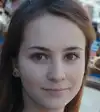Understanding Microsoft Outlook: A Comprehensive Guide
What is Microsoft Outlook?
Microsoft Outlook is an email service and personal information manager developed by Microsoft. It allows users to send and receive emails, manage calendars, create to-do lists, and store contacts. Outlook is commonly used in both personal and professional settings.
Features of Microsoft Outlook
Email Management
One of the main functions of Microsoft Outlook is to manage emails. Users can easily send, receive, and organize email messages. Outlook supports multiple email accounts, making it easy to keep everything in one place.
Calendar Functionality
Microsoft Outlook has a built-in calendar that helps users schedule appointments, set reminders, and manage events. You can share your calendar with others, which is helpful for planning meetings or events.
Task Management
Outlook also includes a task management feature. You can create to-do lists, set deadlines, and track your progress. This helps you stay organized and ensures that important tasks are not forgotten.
Contact Management
The contact feature in Microsoft Outlook allows you to store and manage contact information. You can add details like phone numbers, addresses, and notes. This makes it easy to keep in touch with friends, family, and business contacts.
Integration with Other Microsoft Apps
Microsoft Outlook integrates smoothly with other Microsoft Office applications like Word, Excel, and PowerPoint. This makes it easy to share documents and collaborate with others directly from your email.
Why Learn Microsoft Outlook?
Learning Microsoft Outlook is essential for anyone who wants to improve their productivity. Whether you are a student, a job seeker, or a professional, knowing how to use Outlook can help you manage your time better and communicate effectively.
In today’s digital world, mastering Microsoft Outlook can give you an advantage in the job market. It's a valuable skill that many employers look for in candidates.
Why Assess a Candidate’s Microsoft Outlook Skills?
Assessing a candidate’s Microsoft Outlook skills is important for several reasons. First, Outlook is widely used in many workplaces for email communication, calendar scheduling, and task management. Knowing how to use Outlook effectively helps employees stay organized and communicate clearly.
Second, Microsoft Outlook skills can improve team collaboration. When team members can use Outlook to share calendars, set meeting invitations, and manage tasks, projects run more smoothly. This leads to better teamwork and higher productivity.
Third, having strong Outlook skills can save time. Candidates who know how to navigate Outlook can quickly find emails, schedule appointments, and create to-do lists. This efficiency is valuable in any job setting.
Finally, assessing Outlook skills helps ensure that candidates are ready for the demands of modern work. Many employers look for individuals who can hit the ground running with these essential tools. By evaluating Outlook skills, you can find candidates who are well-prepared for success in their roles.
How to Assess Candidates on Microsoft Outlook
Assessing candidates on their Microsoft Outlook skills can be done effectively through practical tests that simulate real-world tasks. Here are two relevant test types to consider:
1. Practical Skill Assessment
A practical skill assessment test evaluates how well a candidate can perform common tasks in Microsoft Outlook. This could include sending and organizing emails, scheduling meetings, and managing tasks or contacts. Candidates can be given specific scenarios to complete, such as creating a calendar invite for a team meeting or setting up a to-do list for a project. This hands-on approach provides insight into their proficiency and ability to navigate the software.
2. Scenario-Based Assessment
A scenario-based assessment presents candidates with different workplace situations that require the use of Microsoft Outlook. For example, you might ask them to prioritize emails, respond to a request while managing their calendar, or share their calendar with colleagues. This type of assessment evaluates not only their technical skills but also their decision-making and problem-solving abilities in real-life contexts.
Using Alooba can simplify this process. Alooba's platform allows you to create and administer these assessments easily, providing you with detailed reports on each candidate's performance. This way, you can confidently identify candidates who have the necessary Microsoft Outlook skills to excel in their roles.
Topics and Subtopics in Microsoft Outlook
When exploring Microsoft Outlook, several key topics and subtopics are essential for understanding its full capabilities. Below is an outline of these topics:
1. Email Management
- Sending and Receiving Emails: How to compose, send, and receive messages.
- Organizing Emails: Using folders, categories, and flags to keep your inbox tidy.
- Searching for Emails: Techniques for effectively finding specific messages.
2. Calendar Functionality
- Scheduling Appointments: Steps to schedule meetings and events.
- Creating Recurring Events: Setting up events that repeat regularly.
- Sharing Calendars: How to share your calendar with colleagues and view others' calendars.
3. Task Management
- Creating To-Do Lists: How to create and manage tasks within Outlook.
- Setting Deadlines and Reminders: Using reminders to stay on track with important tasks.
- Tracking Progress: Monitoring task completion and updating statuses.
4. Contact Management
- Adding Contacts: Steps to input and save contact information.
- Organizing Contacts: Creating groups or categories for easy management.
- Managing Contact Information: Updating and deleting contacts as needed.
5. Integration with Other Apps
- Linking with Microsoft Office: How to integrate Outlook with Word, Excel, and PowerPoint.
- Using Microsoft OneNote with Outlook: Syncing notes and tasks between applications.
- Collaboration Tools: Overview of tools like Microsoft Teams and how they connect with Outlook.
6. Security Features
- Email Encryption: Understanding the importance of securing sensitive information.
- Phishing and Spam Protection: Identifying and managing unwanted emails.
- Two-Factor Authentication: Enhancing account security.
By familiarizing yourself with these topics and subtopics in Microsoft Outlook, users can unlock the full power of this essential tool, improving their efficiency and productivity in both personal and professional settings.
How Microsoft Outlook is Used
Microsoft Outlook is a versatile tool used for various purposes in both personal and professional environments. Here are some of the primary ways people utilize Outlook:
1. Email Communication
The most common use of Microsoft Outlook is to send and receive emails. Users can manage multiple email accounts within a single interface, making it easy to stay connected. Outlook allows you to compose messages, attach files, and format text, helping users communicate effectively.
2. Calendar Management
Outlook's calendar feature helps users schedule appointments, meetings, and events. You can easily create new calendar entries, set alerts, and view your day's agenda. Additionally, Outlook enables sharing calendars with colleagues, making it easier to coordinate schedules and plan events.
3. Task Organization
In Outlook, users can create tasks and to-do lists to stay organized. This feature allows you to prioritize tasks by setting deadlines and marking them as complete when done. The task management option helps individuals keep track of their responsibilities, ensuring nothing important is overlooked.
4. Contact Management
Outlook provides a space for users to store and manage contact information. You can add details such as names, phone numbers, addresses, and notes about each contact. This makes it easier to keep in touch with coworkers, clients, and friends by quickly accessing their information.
5. Integration with Other Tools
Microsoft Outlook seamlessly integrates with other Microsoft applications like Word, Excel, and PowerPoint. This integration allows users to share documents and collaborate on projects directly from their email. It simplifies workflow and enhances productivity by connecting different tools in one platform.
6. Collaboration Features
Outlook also supports collaborative efforts through features such as shared inboxes, calendars, and task lists. Teams can work together more efficiently by assigning meetings, sharing important documents, and tracking progress on tasks. This level of collaboration is vital in modern workplaces.
Roles That Require Good Microsoft Outlook Skills
Many job roles across various industries require strong Microsoft Outlook skills. Here are some positions where proficiency in Outlook is essential:
1. Administrative Assistant
Administrative assistants are responsible for managing schedules, organizing meetings, and handling communications. They rely heavily on Outlook for email management and calendar scheduling to ensure smooth office operations. Learn more about this role here.
2. Project Manager
Project managers use Outlook to coordinate team activities, set milestones, and manage deadlines. Efficient email communication and task tracking within Outlook are vital for keeping projects on track. Check out more information on this role here.
3. Customer Support Specialist
Customer support specialists often communicate with clients via email and use Outlook to manage appointment bookings for calls or meetings. Having good Outlook skills ensures they can respond quickly and efficiently to customer inquiries. Find out more about this job here.
4. Sales Representative
Sales representatives frequently use Outlook to manage leads and maintain client relationships. They rely on the calendar feature to set appointments and follow up with clients effectively. Explore this role further here.
5. Human Resources Manager
Human resources managers utilize Outlook to communicate with employees and schedule interviews. Keeping track of employee information and managing tasks related to recruitment are also done through Outlook. Get more details on this role here.
Associated Roles
Executive Assistant
An Executive Assistant is a vital support professional who enhances the efficiency of executives by managing schedules, coordinating communications, and organizing tasks. They are skilled in multitasking, organization, and communication, ensuring that executives can focus on strategic initiatives.
Related Skills
Assess Microsoft Outlook Skills with Confidence
Streamline Your Hiring Process Today!
Using Alooba to assess candidates’ Microsoft Outlook skills allows you to quickly identify top talent. Our easy-to-use platform provides practical assessments tailored to gauge proficiency in essential Outlook functions, ensuring that your candidates are well-prepared to excel in their roles. Schedule a discovery call now to learn how Alooba can enhance your recruitment process.