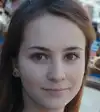Understanding the Excel Lookup Function
The Excel Lookup Function is a powerful tool that helps you find information in a table or a range of cells. It allows you to search for a specific value and return a related value from the same row or column. This function is essential for anyone who works with data in Excel, making it easier to organize and analyze information.
What Does the Excel Lookup Function Do?
-
Finds Data Quickly: The Excel Lookup function helps you find specific data without having to scroll through long lists. This saves time and makes your work more efficient.
-
Links Related Information: When you use the Lookup function, you can connect different pieces of information in your spreadsheet. For example, if you have a list of employee names and their corresponding IDs, you can quickly find the ID for any employee.
-
Simplifies Data Management: The function makes it easier to manage large sets of data. It lets you pull in values from other tables, making it a valuable resource for data analysis.
Types of Lookup Functions in Excel
There are a few types of Lookup functions in Excel:
-
VLOOKUP: This function searches for a value in the first column of a table and returns a value in the same row from a specified column number. It is very commonly used for vertical data.
-
HLOOKUP: Similar to VLOOKUP, but it searches for a value in the top row of a table and returns a value from a specified row number. It is used for horizontal data.
-
LOOKUP: This function can search in one row or column and return a value from another row or column. It can be used in flexible scenarios.
Why Learn the Excel Lookup Function?
Learning the Excel Lookup function is important for anyone looking to improve their Excel skills. Here are a few reasons:
-
Boosts Productivity: Knowing how to use this function can speed up your work, allowing you to complete tasks more quickly and accurately.
-
Enhances Data Analysis: It helps in making data-driven decisions by allowing you to easily access relevant information.
-
Widely Used in Jobs: This skill is often required in many roles, making it valuable for your career.
Why Assess a Candidate’s Excel Lookup Function Skills
Assessing a candidate's Excel Lookup function skills is important for several reasons:
-
Efficiency in Data Handling: Candidates who know how to use the Excel Lookup function can quickly find and organize data. This skill helps in saving time and reduces the chances of making mistakes while working with large sets of information.
-
Better Decision-Making: When candidates are skilled in using the Lookup function, they can easily pull relevant data to support their decisions. This ability allows teams to make informed choices based on accurate information.
-
Improved Productivity: Workers who can effectively use the Lookup function tend to be more productive. They can complete tasks faster and focus on more important projects instead of getting stuck in endless searches for data.
-
Versatility Across Roles: The Excel Lookup function is used in many job roles, from data analysis to finance. By assessing this skill, employers can find candidates who can adapt and contribute to different tasks within the organization.
-
Competitive Advantage: In today’s data-driven world, having employees who are proficient in Excel Lookup can give a company an edge. It ensures that the team can handle data efficiently and stay ahead of competitors.
Assessing the Excel Lookup function is a smart move for any employer looking to hire skilled candidates who can make a real impact in their organization.
How to Assess Candidates on Excel Lookup Function
Assessing candidates on their Excel Lookup function skills can be done effectively through practical tests that reflect real-world scenarios. Here are a couple of effective test types:
-
Practical Excel Tasks: Create a test that includes tasks requiring candidates to use the VLOOKUP or HLOOKUP functions. For example, you can provide a data set and ask them to find specific information or link data from different sheets. This will show how quickly and accurately they can use the Excel Lookup function.
-
Data Analysis Scenarios: Present candidates with a small data analysis project involving multiple tables. Ask them to use the Lookup function to extract relevant insights. This can demonstrate their understanding of how to integrate the Lookup function into larger data management tasks.
Using Alooba, you can easily create and administer these tests to assess a candidate's proficiency in the Excel Lookup function. Alooba offers a platform for customizable assessments, allowing you to track candidates' performance and ensure you find the best fit for your team. By focusing on practical skills, you can make informed hiring decisions based on actual abilities rather than just resume claims.
Topics and Subtopics Included in Excel Lookup Function
When learning about the Excel Lookup function, it is essential to cover various topics and subtopics to gain a comprehensive understanding. Here’s a breakdown of key areas to focus on:
1. Basic Overview of Excel Lookup Function
- Definition of the Lookup function
- Importance and applications in data analysis
2. Types of Lookup Functions
- VLOOKUP
- Syntax and arguments
- How to use VLOOKUP with examples
- Common errors and troubleshooting
- HLOOKUP
- Syntax and arguments
- When to use HLOOKUP
- Tips for efficient use
- LOOKUP
- Overview of the LOOKUP function
- How it differs from VLOOKUP and HLOOKUP
3. Understanding Function Arguments
- Explanation of required vs. optional arguments
- Detailed breakdown of each argument in VLOOKUP and HLOOKUP
4. Real-World Applications
- Examples of using Lookup functions in various industries
- Case studies showcasing successful data management using Lookup functions
5. Best Practices
- Tips for using the Excel Lookup function effectively
- Avoiding common pitfalls
- Optimizing performance for large datasets
6. Advanced Techniques
- Combining Lookup functions with other Excel functions
- Using nested Lookups for complex tasks
- Dynamic table references in Lookup functions
By covering these topics and subtopics, individuals can build a strong foundation in using the Excel Lookup function, empowering them to handle data tasks more efficiently and make informed decisions.
How the Excel Lookup Function is Used
The Excel Lookup function is widely used to search for and retrieve data from large tables or lists. Understanding how to use this function effectively can significantly enhance data management and analysis. Here’s a step-by-step guide on how the Excel Lookup function is commonly applied:
1. Finding Specific Values
- VLOOKUP Example: If you have a table with employee IDs and names, you can use VLOOKUP to quickly find an employee’s name by entering their ID. The formula looks like this:
Here, A2 is the employee ID you want to search for, B2:C10 is the range where your data is located, and "2" indicates that you want to return the name from the second column of the range.=VLOOKUP(A2, B2:C10, 2, FALSE)
2. Linking Related Data
- Using HLOOKUP: In cases where your data is organized horizontally, you can use HLOOKUP to find data in the first row of a table. For example, if you want to find the sales figures for a specific product, the formula would look like this:
In this formula, "Product A" is the value you’re searching for, and the function looks for it in the range A1:E5, returning the value from the third row.=HLOOKUP("Product A", A1:E5, 3, FALSE)
3. Integrating Lookup Functions with Nested Formulas
- You can combine the Lookup function with other Excel functions to create more complex formulas. For example, you might use VLOOKUP in conjunction with IF statements to return different outputs based on certain conditions. This allows for dynamic reporting and analysis.
4. Error Handling
- Using the Lookup function often involves handling errors, such as when the search value is not found. You can use the IFERROR function in conjunction with VLOOKUP or HLOOKUP to provide a default value or message:
This formula returns "Not Found" if the lookup does not return a valid result.=IFERROR(VLOOKUP(A2, B2:C10, 2, FALSE), "Not Found")
5. Data Validation and Verification
- Excel Lookup functions are also used to validate data across different tables. For instance, you can cross-check records in two datasets to ensure accuracy and consistency, benefiting from the power of automated data comparison.
By leveraging the capabilities of the Excel Lookup function, users can streamline their data processes, ensuring quicker access to information and improved decision-making. Understanding how to effectively use this powerful tool is essential for anyone working with spreadsheets.
Roles That Require Good Excel Lookup Function Skills
Many job roles across various industries require strong proficiency in the Excel Lookup function. Here are some key positions where this skill is essential:
1. Data Analyst
Data analysts use the Excel Lookup function to organize and analyze large datasets. They often need to extract specific information quickly to provide insights that help businesses make informed decisions. Learn more about the Data Analyst role.
2. Financial Analyst
Financial analysts rely on the Lookup function to retrieve financial data from various reports. This ability enables them to create accurate financial models and forecasts. Explore the Financial Analyst role.
3. Marketing Specialist
Marketing specialists use Excel Lookup functions to analyze customer data and track campaign performance. They can easily link related datasets, helping them understand market trends and customer behavior. Discover the Marketing Specialist role.
4. Operations Manager
Operations managers often deal with inventory and logistics data. Knowing how to use the Lookup function allows them to efficiently access critical information needed for smooth operations. Find out more about the Operations Manager role.
5. Human Resources Coordinator
In human resources, coordinators use the Lookup function to manage employee records, track performance metrics, and ensure data accuracy across various HR systems. Check out the Human Resources Coordinator role.
Having strong Excel Lookup function skills is vital in these roles, as it enhances efficiency and data-driven decision-making in everyday tasks.
Related Skills
Unlock the Power of Excel Lookup Skills
Find the Perfect Candidates with Confidence
Assessing candidates on their Excel Lookup function skills with Alooba ensures you make informed hiring decisions. Our platform offers customizable assessments that reflect real-world scenarios, helping you identify top talent quickly and accurately. With quick results and insightful analytics, you can streamline your hiring process and build a stronger team.