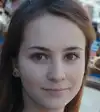Understanding Conditional Formatting in Microsoft Excel
What is Conditional Formatting?
Conditional formatting in Microsoft Excel is a tool that helps you change the appearance of cells based on their values. It allows you to apply colors, fonts, and styles automatically, making it easier to see important trends and patterns in your data.
Why Use Conditional Formatting?
1. Visual Data Clarity
When you apply conditional formatting, you make your data stand out. For example, you can highlight numbers that are higher or lower than a certain value. This visual change helps you quickly identify important information, like sales that exceed targets or expenses that are too high.
2. Easy Data Analysis
Conditional formatting helps you analyze data without manual effort. Instead of searching through rows and columns, you can set rules to automatically highlight the cells you need to focus on. This makes it faster to make decisions based on your data.
3. Customizable Rules
Excel offers many ways to customize conditional formatting. You can set rules based on specific conditions such as greater than, less than, or equal to. You can also use color scales and icon sets to represent your data visually.
4. Identify Trends
By using conditional formatting, you can easily spot trends in your data. For instance, a color gradient can show you which months have the highest sales. This helps you track performance and make informed predictions for the future.
5. Enhance Reporting
When you present data, clear visuals are more impactful. Conditional formatting makes your reports more engaging and easier to understand. This is especially useful for sharing updates with team members or stakeholders who may not be data experts.
How to Get Started with Conditional Formatting
Getting started with conditional formatting in Excel is simple:
-
Select Your Data Range: Click and drag to highlight the cells you want to format.
-
Access Conditional Formatting: Go to the "Home" tab and click on "Conditional Formatting."
-
Choose Your Rule: Pick from options like "Highlight Cells Rules," "Top/Bottom Rules," or create a custom rule.
-
Set Your Formatting: Choose the formatting options like colors and fonts that you want to apply.
-
Click OK: Once you've set up your rules, click OK to see the changes in your data.
Why Assess a Candidate’s Conditional Formatting Skills?
Assessing a candidate’s conditional formatting skills is important for several reasons:
1. Improved Data Management
Candidates who understand conditional formatting can manage large sets of data more effectively. They can easily highlight important information, trends, or anomalies, which saves time and helps teams make quicker decisions.
2. Enhanced Reporting
When candidates know how to use conditional formatting, they can create clear and visually appealing reports. This skill helps in making data more understandable for everyone, allowing teams to communicate findings without confusion.
3. Strong Analytical Skills
Conditional formatting is not just about changing colors; it shows that a candidate has strong analytical skills. By assessing this skill, you can gauge how well a candidate can interpret data and draw meaningful conclusions from it.
4. Better Decision Making
When team members can easily spot trends and important data points, they can make better decisions. Candidates who are skilled in conditional formatting are likely to help your organization make informed choices based on data insights.
5. Increased Efficiency
Assessing conditional formatting skills means bringing someone on board who can improve overall efficiency. By automating the way data is visualized, candidates can lessen the workload on teams and keep focus on critical tasks.
In summary, evaluating a candidate’s conditional formatting skills is essential for ensuring they can enhance data management, reporting, and decision-making within your organization. This skill is a key part of modern data analysis and should not be overlooked.
How to Assess Candidates on Conditional Formatting
Evaluating a candidate’s conditional formatting skills can be straightforward and effective. Here are some methods to assess these skills, particularly utilizing platforms like Alooba.
1. Practical Skill Tests
One effective way to assess a candidate’s conditional formatting skills is through practical skill tests. These tests can involve asking candidates to format a dataset according to specific criteria, such as highlighting cells above or below a certain value or using color scales to represent data trends. Alooba offers customizable skill tests that simulate real-world tasks, allowing candidates to demonstrate their ability to use conditional formatting effectively.
2. Scenario-Based Assessments
Another approach is to use scenario-based assessments. In these tests, candidates may be presented with a dataset and specific scenarios where conditional formatting would be beneficial. They would need to apply appropriate formatting rules to visualize the required insights. By using Alooba’s platform, employers can create tailored scenarios that reflect their organizational needs, enabling them to evaluate how well candidates can apply conditional formatting to solve practical problems.
By implementing these assessment methods, employers can effectively evaluate a candidate’s conditional formatting abilities, ensuring they have the skills necessary to enhance data management and reporting in your organization.
Topics and Subtopics in Conditional Formatting
Understanding conditional formatting involves several key topics and subtopics that can help users effectively leverage this powerful tool in Microsoft Excel. Here’s an overview:
1. Introduction to Conditional Formatting
- Definition of Conditional Formatting
- Importance in Data Management
- Overview of Applications
2. Basic Features of Conditional Formatting
- How to Access Conditional Formatting
- Applying Basic Formatting Rules
- Highlight Cells Rules
- Top/Bottom Rules
- Data Bars
- Color Scales
- Icon Sets
3. Advanced Conditional Formatting Techniques
- Custom Formatting Rules
- Using Formulas for Conditional Formatting
- Managing Rules
- Editing Existing Rules
- Deleting Rules
- Rule Hierarchy
4. Tips for Effective Conditional Formatting
- Best Practices for Choosing Colors and Styles
- Avoiding Overuse of Formatting
- Ensuring Accessibility in Visuals
5. Common Use Cases for Conditional Formatting
- Financial Data Analysis
- Project Management Tracking
- Performance Metric Visualization
6. Troubleshooting Conditional Formatting
- Common Issues and Fixes
- Understanding Limitations of Conditional Formatting
By exploring these topics and subtopics, users can gain a comprehensive understanding of conditional formatting, enabling them to utilize this Excel feature effectively for better data analysis and visualization.
How Conditional Formatting is Used
Conditional formatting is a powerful feature in Microsoft Excel that allows users to enhance data analysis through visual cues. Here’s how it is commonly used:
1. Highlighting Important Data
One of the most frequent uses of conditional formatting is to highlight critical data points. For instance, you can set rules to change the color of cells that contain values higher than a certain threshold. This is especially helpful in financial reports or sales figures, allowing you to quickly identify outstanding or underperforming areas.
2. Tracking Trends Over Time
Conditional formatting can also be used to track trends within a dataset. By applying color scales, users can visually represent data fluctuations. For example, a color gradient can indicate sales growth over several months, making it easy to identify peaks and valleys in performance.
3. Creating Data Visualizations
Excel allows users to turn mundane spreadsheets into engaging visualizations with conditional formatting. By using icon sets or data bars, users can create intuitive representations of data that help convey information at a glance. This is particularly useful when presenting data to stakeholders who might not be familiar with raw numbers.
4. Identifying Errors or Anomalies
Another practical application is to identify errors or anomalies within a dataset. By setting rules that highlight duplicate values, blank cells, or outlier data points, users can quickly catch mistakes and ensure data quality. This is vital in maintaining accurate records, especially in large datasets.
5. Simplifying Reporting Processes
Conditional formatting streamlines the reporting process by making key data points more accessible. Reports with visually distinct data are easier to read and understand. This feature is especially beneficial when sharing insights with team members or executives who may need a quick summary of performance metrics.
In conclusion, conditional formatting is used to highlight important data, track trends, create engaging visualizations, identify errors, and simplify reporting processes. By effectively utilizing this feature, users can enhance their data management and analysis skills, leading to better decision-making based on clear insights.
Roles That Require Good Conditional Formatting Skills
Conditional formatting is an essential skill in various roles, particularly those that involve data analysis and reporting. Here are some key positions where strong conditional formatting skills are highly beneficial:
1. Data Analyst
Data analysts are responsible for interpreting complex datasets and presenting insights to stakeholders. Proficiency in conditional formatting helps them highlight trends, anomalies, and key metrics, making their reports more impactful. Learn more about the Data Analyst role here.
2. Financial Analyst
Financial analysts utilize conditional formatting to visualize financial data, spot trends, and make budget forecasts. This skill allows them to create clear and concise reports that help in decision-making. Explore the Financial Analyst role here.
3. Marketing Analyst
In marketing, analysts frequently track campaign performance and consumer behavior data. Good conditional formatting skills enable them to quickly identify successful strategies and areas needing improvement. Check out the Marketing Analyst role here.
4. Business Intelligence Developer
Business intelligence developers design systems to collect and analyze data. Strong conditional formatting skills are vital for these professionals, as they often create dashboards and reports that rely on clear visual data presentations. Find out more about the Business Intelligence Developer role here.
5. Operations Manager
Operations managers use conditional formatting to manage resource allocations, track performance metrics, and streamline processes. This skill helps them visualize data trends that inform operational decisions. Learn about the Operations Manager role here.
In conclusion, various roles across data, finance, marketing, business intelligence, and operations require strong conditional formatting skills. These skills not only improve data analysis but also enhance communication and decision-making within organizations.
Related Skills
Unlock the Potential of Your Candidates
Assess Conditional Formatting Skills with Confidence
Using Alooba to assess candidates in conditional formatting ensures you find the right talent for your organization. Our platform offers tailored assessments that simulate real-world tasks, helping you evaluate practical skills effectively. Make informed hiring decisions and strengthen your team’s data management capabilities.