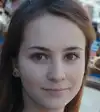Understanding Cell Formatting in Microsoft Excel
What is Cell Formatting?
Cell formatting in Microsoft Excel refers to the way you change the appearance of cells in a spreadsheet. This includes adjusting things like font size, color, number format (like currency or percentage), and cell borders. Cell formatting helps make data clearer and easier to read.
Why is Cell Formatting Important?
Cell formatting is vital for presenting information in a way that is easy to understand. Here are some reasons why it matters:
1. Improved Readability
Using different formats can help important data stand out. For instance, you can bold headings or change the background color of specific cells to highlight them. This makes it easier for anyone reading the spreadsheet to find the information they need.
2. Better Data Organization
Organizing your data with proper cell formatting helps in understanding complex datasets. By using borders, shading, and alignment, you can make your spreadsheet look neat and tidy, which can lead to better data analysis.
3. Clearer Data Presentation
When you format numbers as currency or percentages, it becomes clear what kind of data is being represented. This clarity is crucial in business scenarios where accurate data presentation can influence decisions.
Common Cell Formatting Options
Font Formatting
You can change the text style, size, and color to make it visually appealing. Options include bold, italics, underlining, and different font types.
Number Formatting
Excel provides various ways to display numbers. This includes formatting for currency, percentages, dates, and decimals. Choosing the right format is essential for accurate data interpretation.
Cell Alignment
Aligning text to the left, right, or center helps improve the layout of your spreadsheet. You can also wrap text to make long entries fit better within a cell.
Borders and Shading
Adding borders can help separate data and provide a clear structure. Shading can highlight certain cells for emphasis, making it easier for viewers to identify key information.
Why Assess a Candidate’s Cell Formatting Skills?
Assessing a candidate's cell formatting skills is important for several reasons. Here are some key points to consider:
1. Ensures Clear Communication
Cell formatting helps make data easy to read and understand. A candidate who knows how to format cells well can present information clearly, which is crucial in any workplace.
2. Improves Data Organization
Good cell formatting keeps data organized and tidy. This skill helps your team quickly find and analyze information, leading to better decision-making and increased efficiency.
3. Enhances Professional Appearance
A well-formatted spreadsheet looks more professional. Hiring someone with strong cell formatting skills can enhance your company’s image, as polished reports help build trust with clients and partners.
4. Aids in Data Analysis
Cell formatting allows for better visual representation of data. Candidates who can effectively format cells can make it easier to spot trends and patterns, helping your team make informed choices based on accurate information.
5. Saves Time and Resources
When a candidate is skilled in cell formatting, it can save time for the entire team. This skill prevents misunderstandings and errors in data interpretation, which can otherwise lead to wasted time and resources.
By assessing a candidate's cell formatting skills, you can ensure they bring valuable expertise that supports clear communication, data organization, and professional work standards in your organization.
How to Assess Candidates on Cell Formatting
Assessing a candidate's cell formatting skills is crucial for finding the right fit for your team. Here are a couple of effective ways to evaluate these skills:
1. Practical Skills Test
A practical skills test is one of the best ways to assess a candidate's abilities in cell formatting. You can ask candidates to complete a task that involves formatting a provided dataset in Excel. This could include changing font styles, adjusting number formats, and applying borders and shading. By reviewing their finished work, you can gauge their understanding of cell formatting and their attention to detail.
2. Real-World Scenario Questions
Another effective method is to present candidates with real-world scenarios that require them to think critically about cell formatting. For example, you might ask how they would format a financial report to make key data stand out. This not only checks their theoretical knowledge but also their ability to apply cell formatting strategies in real situations.
Using Alooba, you can create and administer these skills tests easily. Alooba provides a platform that allows you to customize assessments tailored to your specific needs, making it simple to evaluate candidates on their cell formatting skills effectively. By incorporating these assessment methods, you can confidently hire candidates who excel in cell formatting and contribute to your team's success.
Topics and Subtopics in Cell Formatting
Understanding cell formatting in Microsoft Excel involves several key topics and subtopics. Here’s a breakdown of what you need to know:
1. Basic Cell Formatting
- Font Styles and Sizes: Changing the appearance of text to enhance readability.
- Text Color: Using color to highlight important information.
- Cell Fill Color: Applying background colors to differentiate sections.
2. Number Formatting
- Currency Formatting: Displaying values as monetary amounts.
- Percentage Formatting: Formatting numbers to show percentages.
- Date and Time Formats: Setting up cells to display dates and times correctly.
- Decimal and Fraction Formats: Adjusting the number of decimal places shown.
3. Cell Alignment
- Horizontal Alignment: Aligning text left, center, or right.
- Vertical Alignment: Setting text position within the cell (top, middle, bottom).
- Text Wrapping: Allowing text to wrap within cells for better visibility.
4. Borders and Shading
- Cell Borders: Adding lines to define the edges of cells and enhance organization.
- Shading and Patterns: Applying different fills to create visual appeal and highlight data.
5. Conditional Formatting
- Rules for Formatting: Setting conditions that change cell appearance based on the data value (e.g., highlighting values above a certain threshold).
- Data Bars and Color Scales: Using visual tools to represent data variations.
6. Working with Styles
- Cell Styles: Utilizing pre-defined styles for quick formatting.
- Custom Styles: Creating and saving your own formatting styles for consistency.
By understanding these topics and subtopics, individuals can master cell formatting in Excel, making their data management and presentation more effective. This knowledge is essential for anyone seeking to enhance their skills in data analysis and reporting.
How Cell Formatting is Used
Cell formatting is a crucial skill in Microsoft Excel that enhances the way data is presented and interpreted. Here are some common uses of cell formatting:
1. Enhancing Readability
Cell formatting makes data easier to read. By using different font styles, colors, and sizes, users can highlight key information and make headings stand out. This helps viewers quickly locate important data, improving overall comprehension.
2. Organizing Information
Proper cell formatting helps structure data logically. Users can apply borders, shading, and alignment to distinguish different sections of a spreadsheet. This organization aids in maintaining a clear layout, especially when dealing with large datasets.
3. Presenting Financial Data
In financial reports, cell formatting is vital. Formatting values as currency, percentages, or accounting formats ensures clarity when presenting financial information. This helps prevent misinterpretations and enables stakeholders to draw accurate conclusions from the data.
4. Highlighting Important Data
Cell formatting allows users to emphasize specific data points. For instance, conditional formatting can automatically change the color of cells based on their values, drawing attention to critical areas that require action or further analysis.
5. Facilitating Data Analysis
When analyzing data, clear formatting makes it easier to spot trends and patterns. By using visual aids like data bars or color scales, users can quickly assess performance metrics or changes over time, leading to quicker and better decision-making.
6. Creating Professional Reports
Well-formatted spreadsheets reflect professionalism. When presenting reports to clients or management, clear and polished formatting can enhance the perceived quality of the work. This professionalism can help build trust with clients and stakeholders.
In summary, cell formatting is a powerful tool in Microsoft Excel that improves the clarity, organization, and professionalism of data presentations. Mastering cell formatting not only enhances communication but also aids in effective decision-making, making it an essential skill in any business environment.
Roles Requiring Good Cell Formatting Skills
Many roles across various industries require strong cell formatting skills in Microsoft Excel. Here are some key positions where this skill is essential:
1. Data Analyst
Data Analysts must present complex datasets clearly and efficiently. Good cell formatting skills help analysts create readable reports and visualizations that facilitate data-driven decision-making. Learn more about the role of a Data Analyst.
2. Financial Analyst
Financial Analysts often work with spreadsheets to prepare financial reports and forecasts. The ability to format cells properly is crucial for presenting accurate financial data in a professional format. Explore the responsibilities of a Financial Analyst.
3. Project Manager
Project Managers frequently use Excel for tracking project timelines, budgets, and resources. Effective cell formatting can enhance the clarity and organization of project-related data, ensuring that all stakeholders are informed. Discover more about the role of a Project Manager.
4. Accountant
Accountants rely on Excel for bookkeeping and financial reporting. Strong cell formatting skills help ensure that financial statements are both clear and accurate, providing essential information to clients and decision-makers. Read more about the duties of an Accountant.
5. Marketing Analyst
Marketing Analysts use Excel to analyze market trends, campaign performance, and customer data. Proper cell formatting allows them to create engaging visual presentations that communicate insights effectively. Learn about the responsibilities of a Marketing Analyst.
6. Operations Manager
Operations Managers often handle data related to production, inventory, and supply chain processes. Good cell formatting skills enable them to create organized reports that streamline operational decision-making. Find out more about the role of an Operations Manager.
In these roles, proficiency in cell formatting can significantly impact efficiency and communication, making it a crucial skill for success in the workplace.
Related Skills
Unlock the Power of Expert Cell Formatting Skills
Streamline Your Hiring Process with Alooba
Assessing candidates in cell formatting has never been easier. With Alooba, you can customize assessments that accurately evaluate candidates' skills, ensuring that you hire the right talent for your team. Save time and make informed decisions with our intuitive platform. Schedule a discovery call today to see how we can help you find the best candidates!