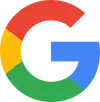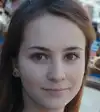Understanding Formatting in Spreadsheets
What is Formatting?
Formatting in spreadsheets means changing how data looks to make it easier to read and understand. It involves adjusting the style, size, and color of text and numbers, as well as how they are organized in rows and columns. Good formatting helps to highlight important information and makes data clearer.
Why is Formatting Important?
- Improved Readability: Clear formatting helps users quickly grab important information without confusion.
- Visual Appeal: A well-formatted spreadsheet looks better, making it more engaging and professional.
- Data Highlighting: You can use formatting to emphasize specific data points, like totals or trends, which can help during presentations and discussions.
- Organization: Effective formatting helps keep data organized, so it's easier to track and analyze information.
Key Tools for Formatting in Spreadsheets
- Font Style: Change the font style to make titles stand out or to highlight specific data.
- Font Size: Increase font size for headings and decrease it for details.
- Font Color: Use different colors to categorize data or indicate important numbers.
- Cell Borders: Add borders around cells to separate sections or make tables clearer.
- Alignment: Adjust text alignment (left, center, or right) for a neat appearance.
- Conditional Formatting: Automatically change the format of cells based on their values (like turning red if a number is low).
How to Format Data Effectively
To format data effectively, follow these simple steps:
- Identify Key Information: Decide what data is most important to highlight.
- Choose a Consistent Style: Pick a font and color scheme that works well together. Consistency is key in keeping your spreadsheet professional.
- Use Space Wisely: Leave enough space between sections to avoid clutter. Use blank rows and columns for better organization.
- Apply Simple Borders: Use borders sparingly to create separation without making the spreadsheet look overly complex.
- Review and Adjust: After formatting your spreadsheet, take a moment to look at it. Make any changes needed to improve clarity.
Why Assess a Candidate’s Formatting Skills?
Assessing a candidate's formatting skills is important for several reasons:
-
Clarity and Readability: Good formatting makes data easier to read. A candidate who knows how to format data well can present information in a way that everyone can understand quickly.
-
Professional Appearance: Well-formatted documents and spreadsheets look professional. This can create a positive impression in meetings, reports, and presentations. A candidate who pays attention to formatting shows they care about their work.
-
Efficiency: Proper formatting helps organize information, making it easier to find what you need. Candidates who are skilled in formatting can save time for themselves and their teams by making data accessible and well structured.
-
Critical Thinking: Formatting can reflect a person's ability to think critically about how to present information. Candidates who format data well often understand its significance and can highlight what is most important.
-
Collaboration: In a team setting, good formatting helps everyone stay on the same page. When all team members know how to format data properly, it leads to improved collaboration and communication.
Overall, assessing a candidate’s formatting skills helps ensure that they can present data effectively, contributing to better teamwork and productivity in the workplace.
How to Assess Candidates on Formatting
When assessing candidates on their formatting skills, it's important to use effective testing methods that clearly showcase their abilities. Here are two relevant test types that can help evaluate a candidate’s formatting expertise:
-
Practical Formatting Test: A practical test can allow candidates to demonstrate their formatting skills in real-time. For example, you can provide a raw data set and ask them to format it into a professional-looking spreadsheet. This test assesses their ability to use font styles, colors, borders, and alignment effectively.
-
Scenario-Based Test: In this type of test, candidates are given a specific scenario where they need to format information for a presentation or report. Ask them to explain how they would approach the task, including the types of formatting elements they would use to highlight key data. This helps evaluate their critical thinking and ability to apply formatting skills in practical situations.
Using a platform like Alooba can streamline the assessment process. With customizable tests and real-time results, you can efficiently evaluate candidates' formatting abilities and make informed hiring decisions. This approach not only saves time but also helps ensure that you choose candidates who are skilled in presenting data clearly and professionally.
Topics and Subtopics in Formatting
Understanding formatting involves several key topics and subtopics that highlight its various aspects. Here’s an outline of the main topics related to formatting in spreadsheets:
1. Basics of Formatting
- Definition of Formatting
- Importance of Formatting in Data Presentation
2. Text Formatting
- Font Styles (Bold, Italic, Underline)
- Font Sizes
- Font Colors
- Text Alignment (Left, Center, Right)
3. Number Formatting
- Currency Formatting
- Percentage Formatting
- Date and Time Formatting
- Decimal Places and Rounding
4. Cell Formatting
- Background Colors and Patterns
- Borders and Gridlines
- Merging Cells
- Wrapping Text
5. Conditional Formatting
- Introduction to Conditional Formatting
- Setting Rules for Conditional Formatting
- Using Data Bars and Color Scales
6. Table Formatting
- Creating and Formatting Tables
- Using Headers and Footers
- Sorting and Filtering Data in Tables
7. Printing and Page Layout
- Page Orientation (Portrait and Landscape)
- Margins and Page Size
- Print Titles and Headers
8. Best Practices for Effective Formatting
- Consistency in Formatting
- Avoiding Clutter and Over-formatting
- Highlighting Key Data Effectively
By understanding these topics and subtopics, individuals can master formatting skills that enhance data clarity, improve presentation quality, and increase overall efficiency in spreadsheets.
How Formatting is Used
Formatting is a crucial tool in spreadsheets and documents that enhances the way information is presented. Here are some key ways that formatting is used to improve clarity and effectiveness:
1. Enhancing Readability
Formatting helps make data easier to read and understand. By using styles like bold text, different font sizes, and varied colors, important information stands out. This allows users to quickly identify key data points without sifting through cluttered information.
2. Organizing Information
Well-structured formatting organizes data into logical sections. For example, using borders, headings, and white space can clearly separate different categories of data. This organization aids in quick data retrieval and analysis, making it easier for users to find what they need.
3. Highlighting Key Data
One of the main purposes of formatting is to draw attention to specific data points. Conditional formatting can automatically change the color or style of a cell based on its value, helping to highlight trends or outliers in the data. This makes it easier to communicate critical insights during presentations.
4. Creating Professional Presentations
Proper formatting contributes to a polished and professional look for documents and spreadsheets. When sharing reports or presenting data, well-formatted materials create a positive impression. This not only reflects well on the individual who prepared the document but also supports the credibility of the information presented.
5. Facilitating Collaboration
In collaborative environments, consistent formatting ensures that team members can follow and understand shared documents. When everyone uses the same formatting standards, it reduces confusion and improves communication within teams. This is particularly important in projects that involve multiple contributors.
6. Supporting Data Analysis
Formatting is also essential for data analysis. When data is well-organized, analysts can easily manipulate and interpret it. Clear formatting, such as tables and charts, makes it simpler to visualize data relationships and patterns, leading to more informed decision-making.
In conclusion, formatting is used extensively to improve readability, organization, and presentation of data in spreadsheets and documents. By mastering formatting skills, individuals can enhance their professional communication and data analysis capabilities.
Roles That Require Good Formatting Skills
Many jobs require strong formatting skills to ensure clear communication and effective data presentation. Here are some roles where good formatting is essential:
1. Data Analyst
Data analysts are responsible for interpreting complex datasets and presenting their findings in a clear manner. Good formatting skills help them create reports and visualizations that make it easy for others to understand the insights. Learn more about the role of a Data Analyst.
2. Marketing Specialist
Marketing specialists often create presentations and reports to showcase campaign results and marketing strategies. High-quality formatting helps them present their ideas professionally and effectively. Explore the details of a Marketing Specialist.
3. Financial Analyst
In the finance sector, financial analysts must present data in a precise and organized way. Proper formatting of spreadsheets and reports ensures that financial data is easily interpretable for stakeholders. Read more about the role of a Financial Analyst.
4. Project Manager
Project managers need to create organized documents and reports for project status updates, schedules, and budgets. Excellent formatting skills help in conveying complex information clearly to team members and clients. Discover more about the responsibilities of a Project Manager.
5. Educator
Educators often create lesson plans, syllabi, and presentations for their students. Good formatting skills ensure that these materials are accessible and engaging for learners. Find out about the role of an Educator.
6. Administrative Assistant
Administrative assistants are frequently tasked with preparing documents, reports, and presentations. Strong formatting skills allow them to create polished and professional materials that support office operations. Learn more about the duties of an Administrative Assistant.
In summary, many professional roles require good formatting skills to enhance communication, data presentation, and overall effectiveness in the workplace.
Associated Roles
Enhance Your Hiring Process with Alooba
Discover Top Talent in Formatting Skills
Are you looking to hire candidates with strong formatting skills? Schedule a discovery call with Alooba today! Our platform offers customizable assessments that accurately evaluate formatting abilities, ensuring you find the best talent for your team. Experience faster hiring, better candidate insights, and a more effective selection process.